Back on this tutorial series with some more tips
Unlike BMS, the natively extracted displays are very dark and barely usable because not bright enough.
DCS users have been complaining for ages about this and ED can't do anything about it it seems.
Problem is when you invest in very expensive cockpits with multi-screens and you realize at the end of the line that your display extraction is not giving satisfactory results.
That's frustrating to say the least.
I used the pit a long time with that shortcoming but one day I decided to fix this issue using RESHADE:
Reshade is advertized as making DCS better looking at no FPS cost. Well I think DCS is already quite good looking and all the pictures I have seen that "enhance" DCS visuals are not better than stock DCS to me.
But Reshade allows you to fix that multi monitor extraction too dark issue which is exactly what I was after.
Install is not complicated and setting up isn't either. But reshade is a bit weird in the way that it has no launcher and the UI is embedded in the game it "enhance"
So after a while you forget about it and you can't remember how to set it up, change options etc.
Hence why I write this tutorial - I already forgot once

. First download reshade from
https://reshade.me/. then locate where you have it downloaded, and click the exe.
. First thing the installer asks you is to locate the game you want to reshade: it usually doesn't find DCS so you have to browse and locate your DCS.exe in the bin folder.
Both exe are now MT so it doesn't matter if you select the multithreaded or the regular exe.
. Then you will be prompted to select DX, OpenGL, Vulkan or Open XR rendering APis. Select DirectX 10/11/12
. The next step will let you chose to install, update or desinstall Reshade (useful to remember if you want to desinstall it at a later date)

. Once installed and before you set it up, you need to create a mask graphic image in two colours: black and white.
White for the DCS part of your screen setup, Black for your extracted displays part of your screen setup.
Reshade will leave the white part of the mask untouched and will apply the set effects only and the black part of the mask.
So if we take my screen setup as an example, the mask will be quite simple to create: screen 1 will be white, all the rest will be black
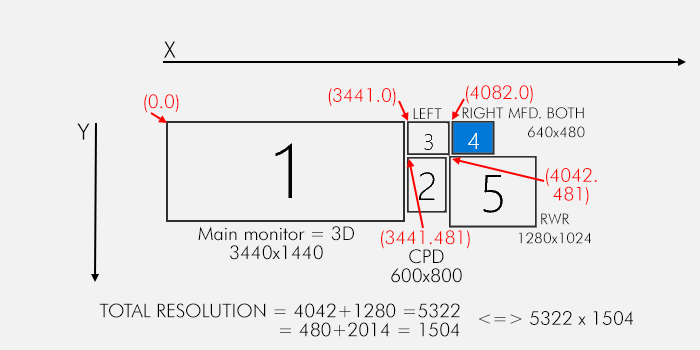
To make your own mask, start by taking a picture of your full desktop while in DCS:

Open that image in the editing software of your choice, colour precisely the DCS area in white and the area for extracted displays in black: you will end with something like this:

Leave it at the same resolution, save it as UIMask.png (case sensitive) and place it in the DCS reshade folder located: DCSWorld_OpenBeta\bin\reshade-shaders\Textures
Don't use the saved game location, use the core location of DCS.
Now that your mask is created and placed in the right folder, fire up DCS as usual. You don't need to lauch Reshade (you can't anyway) beforehand
. Once in the UI, hit HOME key that will open the reshade tab. (reserve HOME key for reshade in DCS controls)
. As we are talking keystroke, I found one key needs to be declared in Reshade to toggle effect on and off. pick a keystroke that is not used in your DCS controls and reserve it.
. Set this key for toggle Reshade effects in the setting tab, general section:

. Now let's set the effect. Go Home (main) menu all the way to the left :Reshade effects
. There is a list of preset effects you can activate. We only wants 4 of them, but in a specific order. You might have to drag them in that order and thick the box to activate them
- UIMask_Top
- Tonemap
- Levels
- UIMask_Bottom

. Below there's a box where you set each options for the effect. You might need to play around with these to get your optimal settings.
. Mines are shown in the picture above
. Get in the pit, toggle effects ON and OFF as you are playing with the settings until you are happy with the results
Here's the result in my pit:
Before reshade effects:

Notice how the MFDs are dark and the EHSi is barely visible
Reshade effects activated:

The EHSi is still a bit dark, but I can't overdo the effect because of the Helios images.
Luckily there's a way to brighten the EHSI using the push option of the encoder and rotating it - as the real display:

Problem solved.
After a while you forget about Reshade.
That is ... until you try VR

More on that later





 Guests: 28
Guests: 28 Hidden: 0
Hidden: 0 Users: 0
Users: 0